
1. Duplicate the image layer twice, select the top one, increase its brightness by 60, desaturate it(luminosity) and set its layermode to screen. Select the middle layer, increase its contrast by 60 and set its layer mode to value:
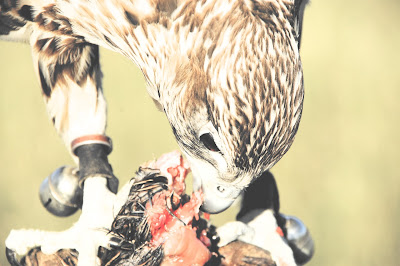
2. Duplicate the image layer, add an layer mask that contains a greyscale copy of the layer itself and duplicate the layer with the mask again. Set the top layer's mode to screen and the middle one to multiply and invert this ones layer masks colors. Increase this mask's contrast by 100. Now select the other layer mask and increase brightness by 30 and contrast by 80. Finally apply "Filter" -> "Noise" -> "RGB Noise" with "correlated Noise" activated and an amount of 0.35 to the layer mask of the "screen" layer:
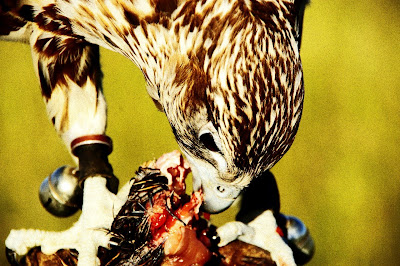
3. Duplicate the image layer, add an layer mask that contains a greyscale copy of the layer itself. Now increase tha masks contrast by 40 and colorize the layer with the settings you want. You have got to fiddle a bit around to find some fitting settings:

That's it for now. Thanks for reading this very little guide.
0 Comments:
Post a Comment