The third one is rather easy. So I will leave this to your own experiments.
The mentioned change of color can be done with one or two layers. So we take an image like:

We duplicate this layer and fire upon the top layer the Channel-Mixer(Colors - Components - Channel Mixer) dialogue and apply following settings:

Now we are done after setting the top layers mode to "Hard/Soft Light". Both modes yield good but very different results:
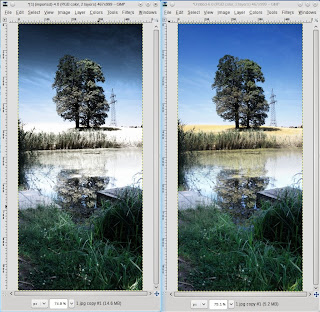
As you might have noticed the Channel Mixer also produces good results in converting an image to greyscale since it offers more space for tweaking.
Now we want to exploit the region of color modification guided by our friend the Channel Mixer.
We will be using the same pic as above. Make a fresh start and duplicate the layer again, and fire up the Channel-Mixer again with following settings and output:
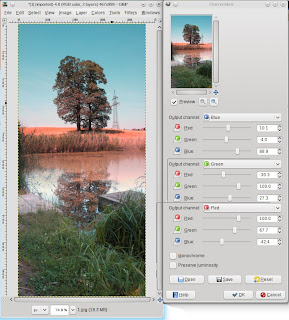
You should be very careful with the sliders. They work as follows: in the red channel the red-slider is at 100 by default because the red channel is filled with 100% - guess what - yes - red. but with the channel-mixer you are now able to mix other colors into the red-channel. so if you ADD some blue in the red-channel you should substract some in the the others.
This will somehow shift the amount of blue to other regions in the picture and thus creating another mood. This is very powerfull since you can combine it with layer-masks and layer-modes to achieve more complicated effects. But this is up to you. Another hint might be to size up the Channel-Mixers windows since the preview also scales up in comparison to most of the other effects in Gimp
0 Comments:
Post a Comment